How to Cancel Leave in Leaveweb: A Step-by-Step Guide
Leaveweb is a web-based system used by the US Air Force to manage leave requests for its military personnel. Canceling leave requests is a necessary part of managing one’s leave calendar, and Leaveweb allows users to do so easily.
There are various reasons why someone might need to cancel their leave, such as a change in mission requirements or personal circumstances. This article will provide step-by-step instructions on how to cancel leave in Leaveweb.
Accessing Leaveweb
If you need to cancel leave in LeaveWeb, the first step is to access the site. To access LeaveWeb, you will need to use your Common Access Card (CAC) reader or login credentials if you are a civilian employee.
The direct link to LeaveWeb is https://leave.af.mil.
If you have a CAC reader, follow these steps:
- Insert your CAC into the reader
- Click “login”
- Select “Certificate” when prompted
- Enter your PIN when prompted
- Click “Ok”
- Access LeaveWeb from the list of applications
If you are a civilian employee, follow these steps to log in:
- Go to https://leave.af.mil/
- Enter your username and password
- Click “login”
- Access LeaveWeb from the list of applications
Canceling Leave Request in Leaveweb
If you need to cancel a Leave Request in Leaveweb, here’s how you can do it:
- Log in to your Leaveweb account using your Common Access Card (CAC) reader.
- Click the “Authorize Leave” option in the sidebar to access the Authorize Leave Inbox.
- In the Authorize Leave Inbox, click the “View” icon located in the “View” column beside the Leave Request you wish to cancel.
- Once you have selected the Leave Request, click the “Retract Leave” option located at the bottom of the Leave Request form.
- In the “Remarks” section, describe the reason for retracting leave request.
- Click on the “Submit” option to submit the cancellation.
Please note that if the Leave Request has already been authorized or approved, you will need to contact your supervisor or the authorized personnel to make necessary changes.
Common Issues and Troubleshooting Tips
When trying to cancel leave in Leaveweb, some common issues may arise. Here are some troubleshooting tips to help resolve them:
- Error messages and how to resolve them: If you receive an error message when attempting to cancel leave in Leaveweb, make sure to read the error message carefully. Depending on the message, there may be different solutions to resolve the issue. One common error message that users encounter is “Authorization failed.” This could be due to an issue with your internet connection or your CAC reader. Make sure your internet connection is stable and your CAC reader is properly installed and functioning. If the issue persists, try clearing your browser cache and cookies and try again.
- Issues with multiple leave requests: When attempting to cancel multiple leave requests in Leaveweb, ensure that you are selecting the correct requests. Double-check the dates and types of the leave requests to avoid canceling the wrong ones. Additionally, if you are receiving the error message “more than one leave request exists for this date,” make sure to review all of your leave requests for that date and cancel the correct one.
Frequently Asked Questions
Can I cancel leave for someone else?
Can I cancel leave for a past date?
What happens to my canceled leave?
Tips for Avoiding the Need to Cancel Leave
If you want to avoid cancelling a leave request on LeaveWeb, here are a few tips to follow:
- Plan your leave requests carefully, taking into account the needs of your department or team to ensure that your absence does not cause any undue stress on your colleagues.
- Communicate any changes in your leave plans with your supervisor as soon as possible. This can help prevent any last-minute changes or confusion.
- If you are unsure about your schedule and availability, submit your leave request as tentative, and update it as soon as your plans are confirmed.
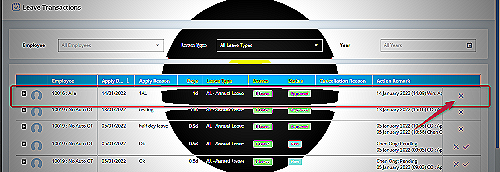
Remember that cancelling a leave request can cause unnecessary stress for your team and supervisors, so it’s best to avoid it if possible. By planning ahead and communicating effectively, you can ensure that your time off goes smoothly and without any interruptions.
Conclusion
If you need to cancel a leave request in LeaveWeb, follow the simple steps outlined in our article to make the process as smooth as possible. Remember, it’s important to cancel leave requests properly and promptly to avoid any issues down the line.
Utilizing the tips provided can help you avoid the need to cancel leave in the future.

