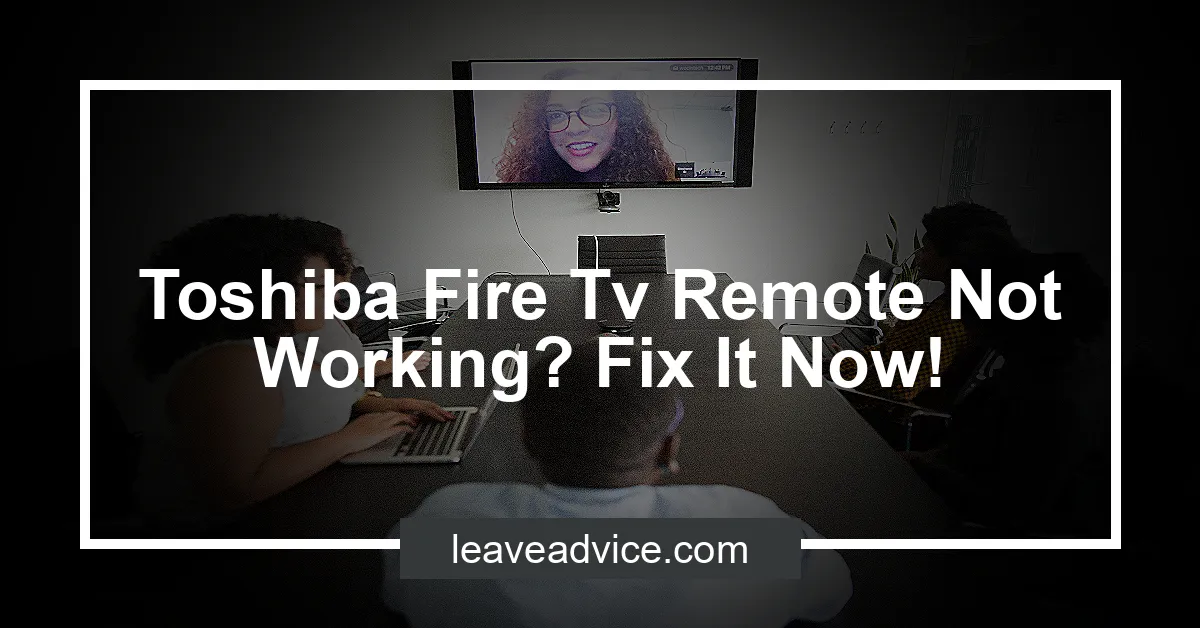Toshiba Fire Tv Remote Not Working? Fix It Now!
Is your Toshiba Fire TV remote not working? Don’t worry, you’re not alone.
Many Toshiba Fire TV users have experienced issues with their remotes, but there are steps you can take to fix the problem. In this comprehensive guide, we will walk you through the troubleshooting steps to resolve the issue and get your Toshiba Fire TV remote working again.
Possible Reasons Why Your Toshiba Fire TV Remote Isn’t Working
Before we dive into the solutions, let’s first identify some potential reasons why your Toshiba Fire TV remote might not be working. Here are a few common culprits:
-
Dead batteries: The most common reason for a non-responsive remote is simply dead batteries. Make sure to check if your batteries need to be replaced.
-
Pairing issues: Sometimes, the remote and the TV might lose their connection, causing the remote to stop working. Re-pairing the remote with your TV can often resolve this problem.
-
Firmware issues: Outdated firmware on your Toshiba Fire TV can also lead to remote connectivity problems. Updating the firmware might be necessary to resolve the issue.
-
Damaged remote: If your remote has been dropped or exposed to water or other damage, it may not work properly. Inspect the remote for any visible damage.
Now that we understand the potential reasons behind your Toshiba Fire TV remote not working, let’s move on to the step-by-step solutions you can try.
Step 1: Replace the Batteries
As mentioned earlier, dead batteries are often the culprit behind a non-responsive remote. Start by replacing the batteries in your Toshiba Fire TV remote.
Here’s how you can do it:
-
Locate the battery compartment on the back of the remote.
-
Remove the back panel and take out the old batteries.
-
Insert fresh batteries into the compartment, ensuring the polarity is correct.
-
Put the back panel back in place.
After replacing the batteries, try using the remote again to see if it now works. If the issue persists, move on to the next step.
Step 2: Re-Pair the Remote
Sometimes, the connection between the remote and the TV can get lost, causing the remote to stop working. Re-pairing the remote with your Toshiba Fire TV can often resolve this issue.
Follow these steps to re-pair your remote:
-
Make sure your TV and remote are within a reasonable distance of each other.
-
On your Toshiba Fire TV, go to the Settings menu.
-
Navigate to the Controllers & Bluetooth Devices section.
-
Select the option to Add New Remote.
-
Follow the on-screen instructions to complete the pairing process.
Once the remote has been successfully re-paired with your TV, test it out to see if it now works. If re-pairing didn’t solve the problem, proceed to the next step.
Step 3: Reset the Remote to Factory Settings
Resetting the remote to its factory settings can often fix any software glitches or configuration issues that might be causing it to malfunction. Here’s how you can reset your Toshiba Fire TV remote:
-
Take off the back panel of the remote.
-
Remove the batteries.
-
Hold down the power button on the remote for 30 seconds.
-
Put the batteries back into the remote and replace the back panel.
Now, try using the remote again to see if it works. If the issue persists, move on to the next step.
Step 4: Restart Your Toshiba Fire TV
Sometimes, a simple restart of your Toshiba Fire TV can resolve remote connectivity issues. Here’s how you can restart your TV:
-
Press and hold the Home button on your remote.
-
Select the option to go to Settings.
-
Navigate to the System section.
-
Choose the option to Restart.
Wait for your TV to restart and then test the remote to see if it now responds. If the remote is still not working, don’t worry, there is another solution you can try.
Step 5: Use the Amazon Fire TV App
If none of the previous methods have worked, you can use the Amazon Fire TV app as an alternative way to control your Toshiba Fire TV. This app allows you to use your smartphone or tablet as a remote.
Here’s how to set it up:
-
Download the Amazon Fire TV app from the App Store or Google Play Store.
-
Make sure your smartphone or tablet is connected to the same Wi-Fi network as your Toshiba Fire TV.
-
Open the app and follow the on-screen instructions to connect it to your TV.
Once the app is successfully connected to your TV, you can use it as a remote control. While this may not be a permanent solution, it can be a convenient workaround while you consider purchasing a replacement remote.
Conclusion: The Best Replacement Remote for Your Toshiba Fire TV
After trying all the troubleshooting steps mentioned above, if your Toshiba Fire TV remote still isn’t working, it might be time to consider purchasing a new one. Our recommendation for the best replacement remote for your Toshiba Fire TV is the Inteset INT-422 Universal Remote. This universal remote is compatible with a wide range of TV brands, including Toshiba, and offers a user-friendly interface and reliable performance.


With the Inteset INT-422 Universal Remote, you can easily control your Toshiba Fire TV without any hassle. It provides all the necessary buttons and features to navigate your TV and access your favorite content.
Plus, its durable construction ensures long-lasting use.
Don’t let a non-working remote get in the way of your Toshiba Fire TV viewing experience. Try the troubleshooting steps outlined in this guide, and if all else fails, consider investing in the Inteset INT-422 Universal Remote for a seamless and enjoyable TV-watching experience.